Google has another fix for the second major storage bug Pixel phones have seen in the last four months. Last week, reports surfaced that some Pixel owners were being locked out of their phone’s local storage, creating a nearly useless phone with all sorts of issues. Many blamed the January 2024 Google Play system update for the issue, and yesterday, Google confirmed that hypothesis. Google posted an official solution to the issue on the Pixel Community Forums, but there’s no user-friendly solution here. Google’s automatic update system broke people’s devices, but the fix is completely manual, requiring users to download the developer tools, install drivers, change settings, plug in their phones, and delete certain files via a command-line interface.
The good news is that, if you’ve left your phone sitting around in a nearly useless state for the last week or two, following the directions means you won’t actually lose any data. Having a week or two of downtime is not acceptable to a lot of people, though, and several users replied to the thread saying they had already wiped their device to get their phone working again and had to deal with the resulting data loss (despite many attempts and promises, Android does not have a comprehensive backup system that works).
The bad news is that I don’t think many normal users will be able to follow Google’s directions. First, you’ll need to perform the secret action to enable Android’s Developer Options (you tap on the build number seven times). Then, you have to download Google’s “SDK Platform-Tools” zip file, which is meant for app developers. After that, plug in your phone, switch to the correct “File transfer” connection mode, open a terminal, navigate to the platform-tools folder, and run both “./adb uninstall com.google.android.media.swcodec” and “./adb uninstall com.google.android.media.” Then reboot the phone and hope that works.
I skipped a few steps (please read Google’s instructions if you’re trying this), but that’s the basic gist of it. The tool Google is having people use is “ADB,” or the “Android Debug Bridge.” This is meant to give developers command-line access to their phones, which allows them to quickly push new app builds to the device, get a readout of system logs, and turn on special developer flags for various testing.
Google’s instructions will only work if everything goes smoothly, and as someone with hundreds of hours in ADB from testing various Android versions, I will guess that it will probably not go smoothly. On Windows, the ADB drivers often don’t install automatically. Instead, you’ll get “unknown device” or some other incorrect device detection, and you won’t be able to run any commands. You usually have to use the “let me pick from drivers on my computer” option, browse through your file system, and manually “select” (more like “guess”) the driver you need while clicking through various warnings. You can already see at least one user with driver issues in the thread, with Windows telling them, “Your device has malfunctioned,” when really it just needs a driver.
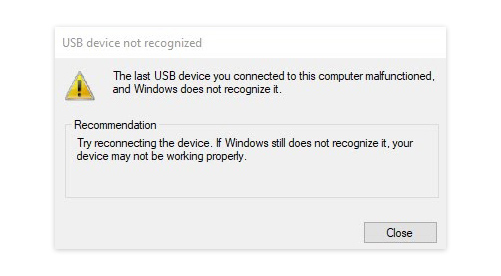
Google’s instructions don’t mention driver issues at all and don’t link to Google’s own “Google USB Driver” download for Windows. Before this issue, I would have guessed this driver bundle is a mandatory step of getting ADB to work, and the first sentence of the USB driver page is: “The Google USB Driver is required to perform adb debugging on Windows with Google devices.” Google’s instructions don’t mention it, though.
If it’s not obvious yet, it’s hard to argue that developer tools and command-line work are acceptable fixes for something Google broke with an automatic update. Most users don’t have the technical knowledge and ability to follow command-line instructions. The earlier user with driver issues was able to fix their problem and says they felt like “a hacker” trying to fix their device. It’s also kind of stunning that Google doesn’t have a way to undo a bad Google Play system update. Apparently, a “Rollback Manager” exists for Google Play system updates, but, like we’ve seen from many Android backup and recovery features lately, none of these systems were actually able to work when they were needed.
As for a post-mortem, Google’s post gives us some real answers about exactly what happened. The company rep, Cami V., says Google only broke a “small number” of consumer devices and that “if your device was impacted, you might notice multiple apps crashing, screenshots not saving, and external storage working inconsistently.” Google says: “This issue is more prevalent in devices with multiple user accounts and/or workprofiles,” which is what everyone originally suspected.
The actual fix is interesting and has users uninstall all updates to the “com.google.android.media.swcodec” and “com.google.android.media” modules, reverting back to the shipped-in-the-OS versions. These files are the Android “Media Codec module” and “Media module,” respectively, which both control how Android processes and renders video and photos. So all of the new formats like HEIF and AV1 that we talk about are in these files somewhere. The Android media system is called Stagefright and is easily the most notorious Android system component thanks to a range of vulnerabilities from back in 2015. So technically, Stagefright is back in the news and causing problems again! It’s hard to imagine why media rendering would cause system-wide storage issues, but here we are. Google’s fix is just a band-aid for now, and the company says it is still “working on a fix for the root system update issue and we will update this thread when we have more details.”
